This is a new feature I recently added for CPS2&CPS2HD emulator.
Now, you can map the hotkey to one of preprogrammed move sequences.
It was previously mapped to Q.Circle only but now you can change it to Half Circle or Full Circle under Hotkey Mode from Menu.
And also, I've added "Auto Hotkey Mode".
This is to execute the hotkey using the left or right key.
But in order to trigger this, you must hold down one of punch or kick buttons first.
For example, to throw a fireball,
1. select "Q.Circle" under Hotkey Mode from MENU. (default=Q.Circle)
2. Hold down any punch button
3. Press LEFT/RIGHT key and it will execute the left/right hotkey + the punch button currently being pressed.
4. Repeat #3.
** In Q.Circle, you can also press UP key to execute the uppercut while holding down punch button.
With Full.Circle hotkey, Zangief is very much playable :)
Wednesday, December 23, 2009
Monday, November 30, 2009
HowTo ROM Tutorial
Thanks to Droiddoc97!
Tutorial on YouTube.
http://www.youtube.com/watch?v=kKjF2ZRZhrw
==============================
1. visit here http://wiki.gp2x.org/wiki/CPS2emu and find the game you like to play.
2. For rom file, you need to search for the exact zip file name next to the game title.
For example, for Vampire Saver 2, it's "vsav2.zip".
3. Use your PC and Google search "vsav2.zip" to find a rom set.
4. Copy the zip file onto your sdcard.
5. Run CPS2HD and click "Generate Cache File" and choose the zip file.
(this is one time only and will take couple minutes to generate one...so, please be patient!)
*** IMPORTANT: DO NOT Change the orientation or push any key during the process of generating cache file!
6. Play the game :)
For touch control, please find an instruction at here.
http://jrioni-cps2.blogspot.com/2010/01/cps2hd-multi-touch-support.html
===========================
There are some games which requires two rom sets.
And please avoid rom file that needs a special instruction such as "only work if Decrypt option is activated"
For example, for marvel vs capcom, I would need both mvsc.zip and mvscj.zip.
And you MUST generate cache file for "mvscj.zip" and load "mvscj.zip" to play! (not mvsc.zip)
I google search for the above rom files and found these location.
mvsc.zip
http://www.romnation.net/srv/roms/24059/mame/Marvel-Vs-Capcom-Clash-of-Super-Heroes-US-980123.html
mvscj.zip
http://www.romnation.net/srv/roms/24062/mame/Marvel-Vs-Capcom-Clash-of-Super-Heroes-Japan-980123.html
============================
[update]
There is a paid app called "Rom Buddy" on the market.
It allows to download cps2 roms directly to your phone.
I haven't tried it out myself so, please flag here if it doesn't work.
http://www.cyrket.com/p/android/com.momojo.rombud/
Tutorial on YouTube.
http://www.youtube.com/watch?v=kKjF2ZRZhrw
==============================
1. visit here http://wiki.gp2x.org/wiki/CPS2emu and find the game you like to play.
2. For rom file, you need to search for the exact zip file name next to the game title.
For example, for Vampire Saver 2, it's "vsav2.zip".
3. Use your PC and Google search "vsav2.zip" to find a rom set.
4. Copy the zip file onto your sdcard.
5. Run CPS2HD and click "Generate Cache File" and choose the zip file.
(this is one time only and will take couple minutes to generate one...so, please be patient!)
*** IMPORTANT: DO NOT Change the orientation or push any key during the process of generating cache file!
6. Play the game :)
For touch control, please find an instruction at here.
http://jrioni-cps2.blogspot.com/2010/01/cps2hd-multi-touch-support.html
===========================
There are some games which requires two rom sets.
And please avoid rom file that needs a special instruction such as "only work if Decrypt option is activated"
For example, for marvel vs capcom, I would need both mvsc.zip and mvscj.zip.
And you MUST generate cache file for "mvscj.zip" and load "mvscj.zip" to play! (not mvsc.zip)
I google search for the above rom files and found these location.
mvsc.zip
http://www.romnation.net/srv/roms/24059/mame/Marvel-Vs-Capcom-Clash-of-Super-Heroes-US-980123.html
mvscj.zip
http://www.romnation.net/srv/roms/24062/mame/Marvel-Vs-Capcom-Clash-of-Super-Heroes-Japan-980123.html
============================
[update]
There is a paid app called "Rom Buddy" on the market.
It allows to download cps2 roms directly to your phone.
I haven't tried it out myself so, please flag here if it doesn't work.
http://www.cyrket.com/p/android/com.momojo.rombud/
Friday, August 7, 2009
Tip: How to avoid lag?
* Are you experiencing lag? - Stop Google Talk Service
Go to Settings -> Applications -> Manage applications -> Google Talk Service -> click "Force Stop"
* Are you still experiencing lag? - close all widgets that's running.
* Are you still experiencing lag?
-plug in usb cable from phone to PC and run adb logcat
(adb download:
http://code.google.com/p/vogue-android/downloads/detail?name=adb.zip&can=2&q=&sort=-uploaded)
-run cps2 and find out which application(s) is poping up during game play.
-try to "Force Stop" that application(s)
* Are you STILL experiencing lag? - Try to "Force Stop" Calendar and Checkin Service
But for this one, you might have to restart your phone after playing.
Go to Settings -> Applications -> Manage applications -> Google Talk Service -> click "Force Stop"
* Are you still experiencing lag? - close all widgets that's running.
* Are you still experiencing lag?
-plug in usb cable from phone to PC and run adb logcat
(adb download:
http://code.google.com/p/vogue-android/downloads/detail?name=adb.zip&can=2&q=&sort=-uploaded)
-run cps2 and find out which application(s) is poping up during game play.
-try to "Force Stop" that application(s)
* Are you STILL experiencing lag? - Try to "Force Stop" Calendar and Checkin Service
But for this one, you might have to restart your phone after playing.
CPS2 v1.6.0 Update
CPS2 v1.6.0
-Add Save/Load menu option
* To save a game, press menu and select "Save".
It will create/overwrite a saved_file under .../your_rom_directory/state.
* To load a game, press menu and select "Load".
* Please DO NOT Save/Load during ROM/Cache loading.
-Add Save/Load menu option
* To save a game, press menu and select "Save".
It will create/overwrite a saved_file under .../your_rom_directory/state.
* To load a game, press menu and select "Load".
* Please DO NOT Save/Load during ROM/Cache loading.
Monday, August 3, 2009
CPS2 v1.5.0 update + touch control instruction
======================================
CPS2 v1.5.0 update summary
======================================
-Touch control support! (landscape mode only)
-3buttons key (P1+P2+P3 and K1+K2+K3)
-P1 auto fire
======================================
HowTo Touch Control
======================================
Read the following section very carefully...
And practice & practice with 2nd player before giving up!
======================================
Layout
======================================
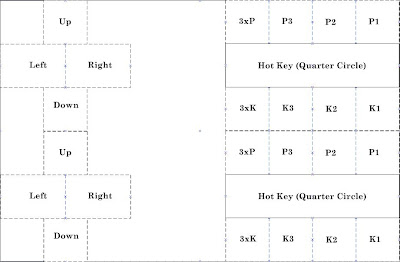
* Touch control (TC) overlay will get displayed when you touch any part
of screen (and will disappear if you press any keypad).
* There are 2 TC clients or listeners on the screen. (upper half and lower half).
They're active all the time but only touched regional TC will get displayed.
* Buttons are from right to left.
- P123 P3 P2 P1
- K123 K3 K2 K1
* There is Hot Key Trigger Button between Punch and Kick button.
======================================
Control
======================================
* coin up - slide finger from bottom to top
* P1 Start - slide finger from top to bottom on the left half of screen
* P2 Start - slide finger from top to bottom on the right half of screen
* Please remember Android doesn't support multi-touch.
So, make sure you lift your other side of finger before touching the screen!
* For shooting game, you can press p1 button for ~2 seconds and release.
This will trigger p1 auto fire until you press p1 button again.
* For fighting game, I've added "Smart Touch Sensing" option which will try to recognize the special move and put it in the memory.
Recognizable move list
-Quarter Circle (color-lit: white)
-Half Circle (color-lit: green)
-Full Circle (color-lit: Red)
For example, if you press d-pad down and fwd, it will make a move list (down-> down/fwd-> fwd) and put it in the memory.
And there will be a green color lit inside all button boxes.
And when you press any punch/kick button, it'll execute move sequences from the memory plus the button.
Memory box will stay unchanged until either a) you make other types of move or b) press any punch/kick button.
* For full circle, you need to make half circle backward and half circle forward. (or visa-verse doesn't matter). This is to allow your character (eg. Zangief) to stay on the ground.
* Hot key button is added between punch and kick buttons.
Direction of hot key is controlled by the right or left button.
Eg. To throw a fireball, tap forward and slide finger from hot key button to any of punch button.
From this position, tap hot key button and tap any of punch button for uppercut.
* To press both P an K buttons, you can slide your finger from P to K (or visa-verse) in the middle area.
CPS2 v1.5.0 update summary
======================================
-Touch control support! (landscape mode only)
-3buttons key (P1+P2+P3 and K1+K2+K3)
-P1 auto fire
======================================
HowTo Touch Control
======================================
Read the following section very carefully...
And practice & practice with 2nd player before giving up!
======================================
Layout
======================================
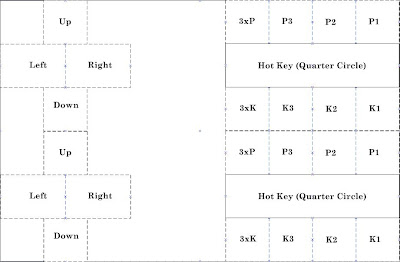
* Touch control (TC) overlay will get displayed when you touch any part
of screen (and will disappear if you press any keypad).
* There are 2 TC clients or listeners on the screen. (upper half and lower half).
They're active all the time but only touched regional TC will get displayed.
* Buttons are from right to left.
- P123 P3 P2 P1
- K123 K3 K2 K1
* There is Hot Key Trigger Button between Punch and Kick button.
======================================
Control
======================================
* coin up - slide finger from bottom to top
* P1 Start - slide finger from top to bottom on the left half of screen
* P2 Start - slide finger from top to bottom on the right half of screen
* Please remember Android doesn't support multi-touch.
So, make sure you lift your other side of finger before touching the screen!
* For shooting game, you can press p1 button for ~2 seconds and release.
This will trigger p1 auto fire until you press p1 button again.
* For fighting game, I've added "Smart Touch Sensing" option which will try to recognize the special move and put it in the memory.
Recognizable move list
-Quarter Circle (color-lit: white)
-Half Circle (color-lit: green)
-Full Circle (color-lit: Red)
For example, if you press d-pad down and fwd, it will make a move list (down-> down/fwd-> fwd) and put it in the memory.
And there will be a green color lit inside all button boxes.
And when you press any punch/kick button, it'll execute move sequences from the memory plus the button.
Memory box will stay unchanged until either a) you make other types of move or b) press any punch/kick button.
* For full circle, you need to make half circle backward and half circle forward. (or visa-verse doesn't matter). This is to allow your character (eg. Zangief) to stay on the ground.
* Hot key button is added between punch and kick buttons.
Direction of hot key is controlled by the right or left button.
Eg. To throw a fireball, tap forward and slide finger from hot key button to any of punch button.
From this position, tap hot key button and tap any of punch button for uppercut.
* To press both P an K buttons, you can slide your finger from P to K (or visa-verse) in the middle area.
Wednesday, July 22, 2009
Question & Answer
Please post your question here!
For rom file, search for the exact zip file name instead of cps2 rom.
For example, I found this site has a valid rom set for marvel vs capcom.
mvsc.zip
http://www.romnation.net/srv/roms/24059/mame/Marvel-Vs-Capcom-Clash-of-Super-Heroes-US-980123.html
mvscj.zip
http://www.romnation.net/srv/roms/24062/mame/Marvel-Vs-Capcom-Clash-of-Super-Heroes-Japan-980123.html
For rom file, search for the exact zip file name instead of cps2 rom.
For example, I found this site has a valid rom set for marvel vs capcom.
mvsc.zip
http://www.romnation.net/srv/roms/24059/mame/Marvel-Vs-Capcom-Clash-of-Super-Heroes-US-980123.html
mvscj.zip
http://www.romnation.net/srv/roms/24062/mame/Marvel-Vs-Capcom-Clash-of-Super-Heroes-Japan-980123.html
Tuesday, July 21, 2009
Monday, July 20, 2009
Tip
* Rom file has to be for CPS2 emulator.
* Visit http://wiki.gp2x.org/wiki/CPS2emu for a compatibility list.
* Try to avoid rom file that needs a special instruction such as "only work if Decrypt option is activated"
* Some game needs two rom files.
Example> mvsc.zip + mvscj.zip (load mvscj.zip)
mshvsf.zip + mshvsfu1.zip (load mshvsfu1.zip)
* Press Hot Key once for fireball (quarter circle) and twice for upper cut
* Use PC tool g1_romcnv.zip to generate cache files and save your time!
* Stop Google Talk Service to minimize lag!
Go to Settings -> Applications -> Manage applications -> Google Talk Service -> click "Force Stop"
* As CPS2 game requires lots memory, Android system will try to close/kill background process(es) to free up some memory when you just load the rom file.
During this time, you could experience a lag but it should go back to normal after 10~20 seconds.
If you still experience a lag after this time, you can try to exit (back button) and reload the rom.
* For root user, you can overclock to 528Mhz and set frame skip level to 0 or 1.
* Visit http://wiki.gp2x.org/wiki/CPS2emu for a compatibility list.
* Try to avoid rom file that needs a special instruction such as "only work if Decrypt option is activated"
* Some game needs two rom files.
Example> mvsc.zip + mvscj.zip (load mvscj.zip)
mshvsf.zip + mshvsfu1.zip (load mshvsfu1.zip)
* Press Hot Key once for fireball (quarter circle) and twice for upper cut
* Use PC tool g1_romcnv.zip to generate cache files and save your time!
* Stop Google Talk Service to minimize lag!
Go to Settings -> Applications -> Manage applications -> Google Talk Service -> click "Force Stop"
* As CPS2 game requires lots memory, Android system will try to close/kill background process(es) to free up some memory when you just load the rom file.
During this time, you could experience a lag but it should go back to normal after 10~20 seconds.
If you still experience a lag after this time, you can try to exit (back button) and reload the rom.
* For root user, you can overclock to 528Mhz and set frame skip level to 0 or 1.
CPS2 Emulator Instruction
============================================
Play
============================================
1. Save cps2 rom files (*.zip format) in any directory.
2. Generate cache file (one time only!)
Please note that this process will take a very long time...
It will generate a report (pass/fail) at the end
And if successful, it will save cache file in your rom directory.
You can also generate cache files from your PC using this tool.
And copy cache files into your rom directory manually.
3. Load rom file to play.
============================================
Option
============================================
* Restore Default Setting - set back to the original settings
* Screen Orientation - screen direction [default = Landscape]
* Sound [On|Off] - Enable/Disable sound during game play [default = On]
* Frame Skip Level - frame skip level [default = 2]
* Key Map - change the control key mapping.
============================================
Menu
============================================
* Screen Orientation - Toggle screen orientation during game play
* Sound Mute/Unmute - Toggle sound (mute/unmute) when sound is enabled during game play
* Skip Frame - Change frame skip level during game play
* Game Pause/Resume - Tap to pause and tab again to resume
Play
============================================
1. Save cps2 rom files (*.zip format) in any directory.
2. Generate cache file (one time only!)
Please note that this process will take a very long time...
It will generate a report (pass/fail) at the end
And if successful, it will save cache file in your rom directory.
You can also generate cache files from your PC using this tool.
And copy cache files into your rom directory manually.
3. Load rom file to play.
============================================
Option
============================================
* Restore Default Setting - set back to the original settings
* Screen Orientation - screen direction [default = Landscape]
* Sound [On|Off] - Enable/Disable sound during game play [default = On]
* Frame Skip Level - frame skip level [default = 2]
* Key Map - change the control key mapping.
============================================
Menu
============================================
* Screen Orientation - Toggle screen orientation during game play
* Sound Mute/Unmute - Toggle sound (mute/unmute) when sound is enabled during game play
* Skip Frame - Change frame skip level during game play
* Game Pause/Resume - Tap to pause and tab again to resume
Android CPS2 Emulator Credits
* CPS2 Core Engine - Developer: NJ
* Android UI/Framework - Reto Meier and his book "Android Application Development"
* Android NDK Group
* Android Developers Group
* Android UI/Framework - Reto Meier and his book "Android Application Development"
* Android NDK Group
* Android Developers Group
Subscribe to:
Comments (Atom)