* Are you experiencing lag? - Stop Google Talk Service
Go to Settings -> Applications -> Manage applications -> Google Talk Service -> click "Force Stop"
* Are you still experiencing lag? - close all widgets that's running.
* Are you still experiencing lag?
-plug in usb cable from phone to PC and run adb logcat
(adb download:
http://code.google.com/p/vogue-android/downloads/detail?name=adb.zip&can=2&q=&sort=-uploaded)
-run cps2 and find out which application(s) is poping up during game play.
-try to "Force Stop" that application(s)
* Are you STILL experiencing lag? - Try to "Force Stop" Calendar and Checkin Service
But for this one, you might have to restart your phone after playing.
Friday, August 7, 2009
CPS2 v1.6.0 Update
CPS2 v1.6.0
-Add Save/Load menu option
* To save a game, press menu and select "Save".
It will create/overwrite a saved_file under .../your_rom_directory/state.
* To load a game, press menu and select "Load".
* Please DO NOT Save/Load during ROM/Cache loading.
-Add Save/Load menu option
* To save a game, press menu and select "Save".
It will create/overwrite a saved_file under .../your_rom_directory/state.
* To load a game, press menu and select "Load".
* Please DO NOT Save/Load during ROM/Cache loading.
Monday, August 3, 2009
CPS2 v1.5.0 update + touch control instruction
======================================
CPS2 v1.5.0 update summary
======================================
-Touch control support! (landscape mode only)
-3buttons key (P1+P2+P3 and K1+K2+K3)
-P1 auto fire
======================================
HowTo Touch Control
======================================
Read the following section very carefully...
And practice & practice with 2nd player before giving up!
======================================
Layout
======================================
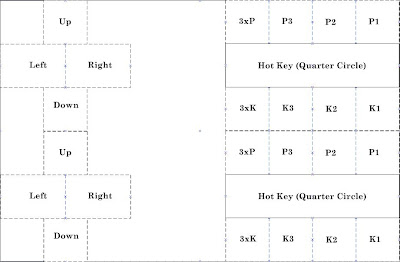
* Touch control (TC) overlay will get displayed when you touch any part
of screen (and will disappear if you press any keypad).
* There are 2 TC clients or listeners on the screen. (upper half and lower half).
They're active all the time but only touched regional TC will get displayed.
* Buttons are from right to left.
- P123 P3 P2 P1
- K123 K3 K2 K1
* There is Hot Key Trigger Button between Punch and Kick button.
======================================
Control
======================================
* coin up - slide finger from bottom to top
* P1 Start - slide finger from top to bottom on the left half of screen
* P2 Start - slide finger from top to bottom on the right half of screen
* Please remember Android doesn't support multi-touch.
So, make sure you lift your other side of finger before touching the screen!
* For shooting game, you can press p1 button for ~2 seconds and release.
This will trigger p1 auto fire until you press p1 button again.
* For fighting game, I've added "Smart Touch Sensing" option which will try to recognize the special move and put it in the memory.
Recognizable move list
-Quarter Circle (color-lit: white)
-Half Circle (color-lit: green)
-Full Circle (color-lit: Red)
For example, if you press d-pad down and fwd, it will make a move list (down-> down/fwd-> fwd) and put it in the memory.
And there will be a green color lit inside all button boxes.
And when you press any punch/kick button, it'll execute move sequences from the memory plus the button.
Memory box will stay unchanged until either a) you make other types of move or b) press any punch/kick button.
* For full circle, you need to make half circle backward and half circle forward. (or visa-verse doesn't matter). This is to allow your character (eg. Zangief) to stay on the ground.
* Hot key button is added between punch and kick buttons.
Direction of hot key is controlled by the right or left button.
Eg. To throw a fireball, tap forward and slide finger from hot key button to any of punch button.
From this position, tap hot key button and tap any of punch button for uppercut.
* To press both P an K buttons, you can slide your finger from P to K (or visa-verse) in the middle area.
CPS2 v1.5.0 update summary
======================================
-Touch control support! (landscape mode only)
-3buttons key (P1+P2+P3 and K1+K2+K3)
-P1 auto fire
======================================
HowTo Touch Control
======================================
Read the following section very carefully...
And practice & practice with 2nd player before giving up!
======================================
Layout
======================================
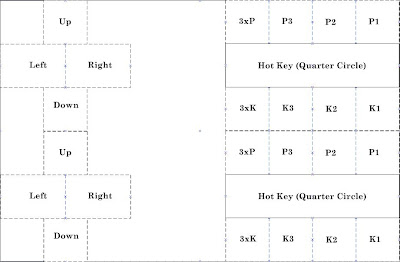
* Touch control (TC) overlay will get displayed when you touch any part
of screen (and will disappear if you press any keypad).
* There are 2 TC clients or listeners on the screen. (upper half and lower half).
They're active all the time but only touched regional TC will get displayed.
* Buttons are from right to left.
- P123 P3 P2 P1
- K123 K3 K2 K1
* There is Hot Key Trigger Button between Punch and Kick button.
======================================
Control
======================================
* coin up - slide finger from bottom to top
* P1 Start - slide finger from top to bottom on the left half of screen
* P2 Start - slide finger from top to bottom on the right half of screen
* Please remember Android doesn't support multi-touch.
So, make sure you lift your other side of finger before touching the screen!
* For shooting game, you can press p1 button for ~2 seconds and release.
This will trigger p1 auto fire until you press p1 button again.
* For fighting game, I've added "Smart Touch Sensing" option which will try to recognize the special move and put it in the memory.
Recognizable move list
-Quarter Circle (color-lit: white)
-Half Circle (color-lit: green)
-Full Circle (color-lit: Red)
For example, if you press d-pad down and fwd, it will make a move list (down-> down/fwd-> fwd) and put it in the memory.
And there will be a green color lit inside all button boxes.
And when you press any punch/kick button, it'll execute move sequences from the memory plus the button.
Memory box will stay unchanged until either a) you make other types of move or b) press any punch/kick button.
* For full circle, you need to make half circle backward and half circle forward. (or visa-verse doesn't matter). This is to allow your character (eg. Zangief) to stay on the ground.
* Hot key button is added between punch and kick buttons.
Direction of hot key is controlled by the right or left button.
Eg. To throw a fireball, tap forward and slide finger from hot key button to any of punch button.
From this position, tap hot key button and tap any of punch button for uppercut.
* To press both P an K buttons, you can slide your finger from P to K (or visa-verse) in the middle area.
Subscribe to:
Comments (Atom)